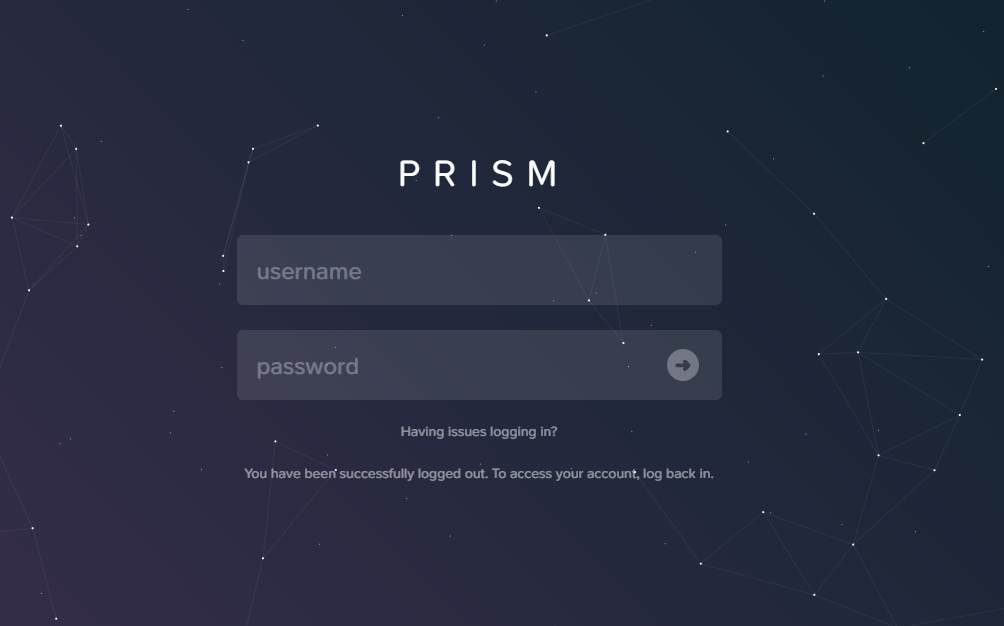
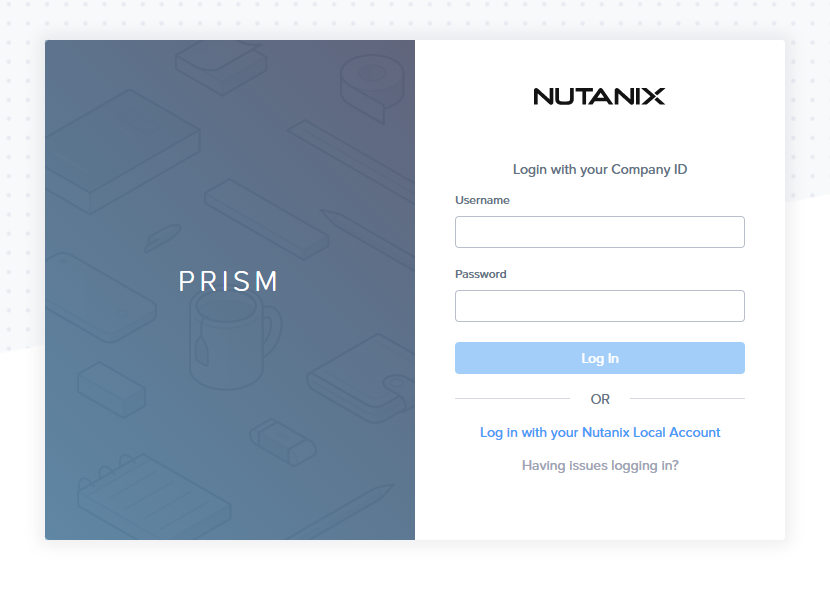
To change the word “PRISM” on the login page of Nutanix Prism (Central and Elements), you’ll need to use a “hidden” UI customization feature. This functionality is not in a standard menu but can be accessed with a keyboard shortcut.
Here’s the general process:
- Log in to Prism Element or Prism Central with administrative credentials.
- Navigate to the UI Settings: In the top right corner of the dashboard, click on the gear icon to open the settings menu.
- Access the hidden customization options: On the “UI Settings” page, simultaneously press and hold the Alt key (on Windows) or the Option key (on Mac) and then click on the “UI Settings” header text.
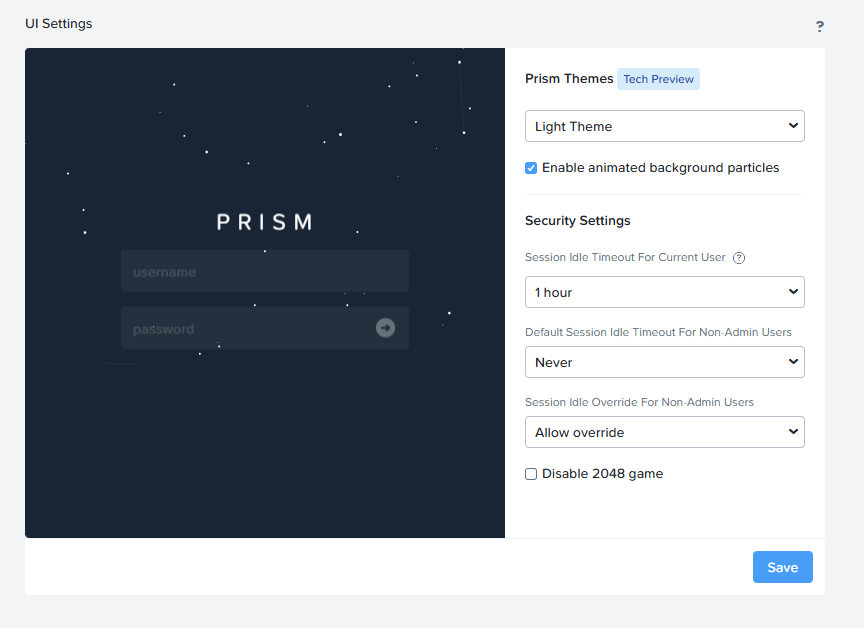
- Modify the Title Text: After performing this action, new options should appear on the screen, including a “Title Text” field. This is where you can change the text that appears above the login fields.
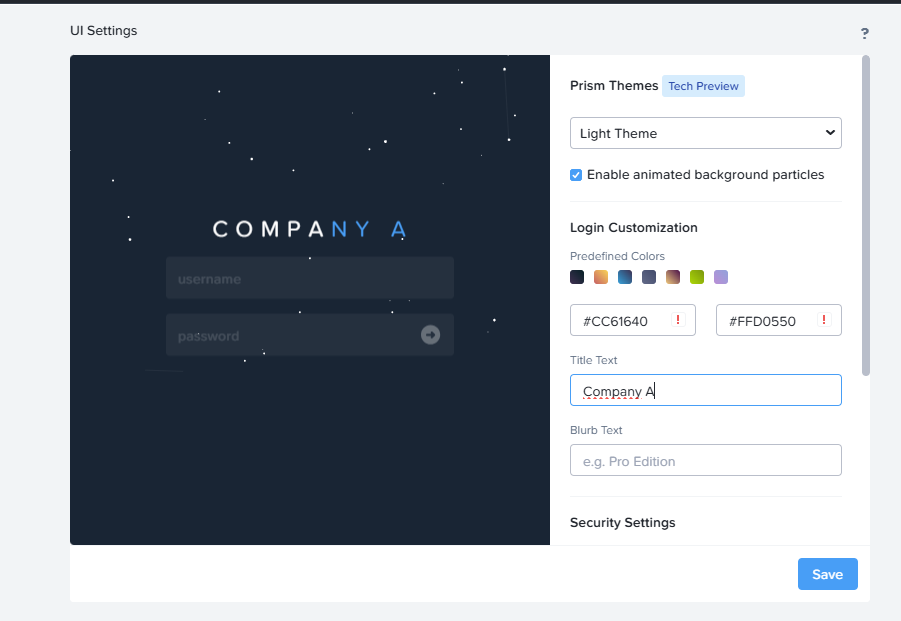
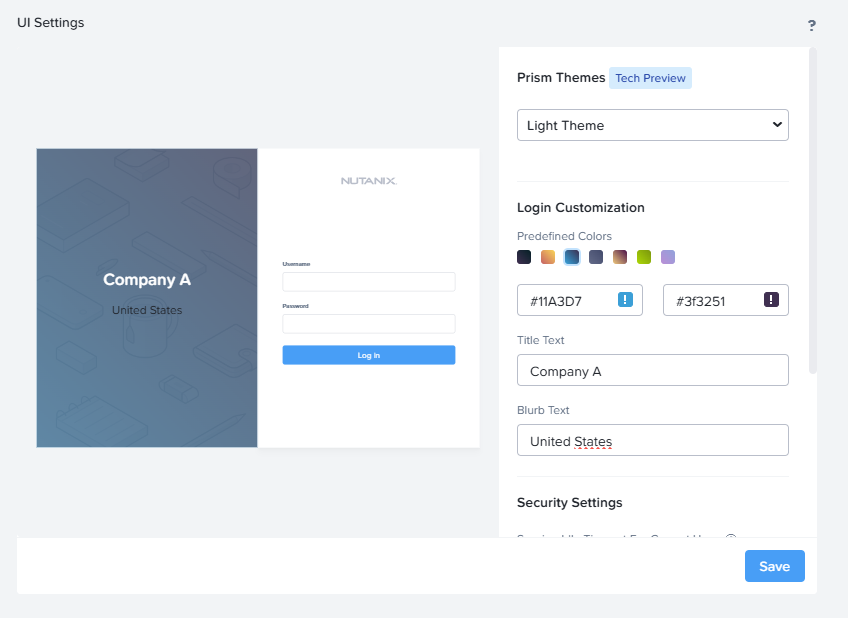
- Save your changes: Once you’ve entered your new title, click “Save.”
- Verify: Log out to see the updated login page.
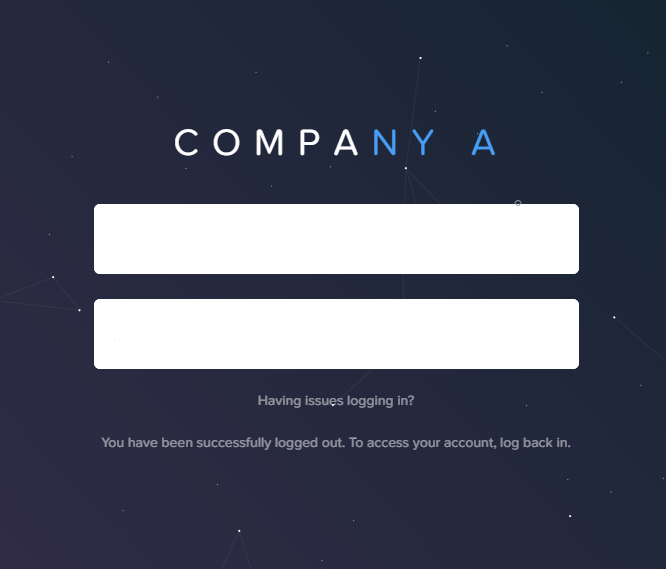
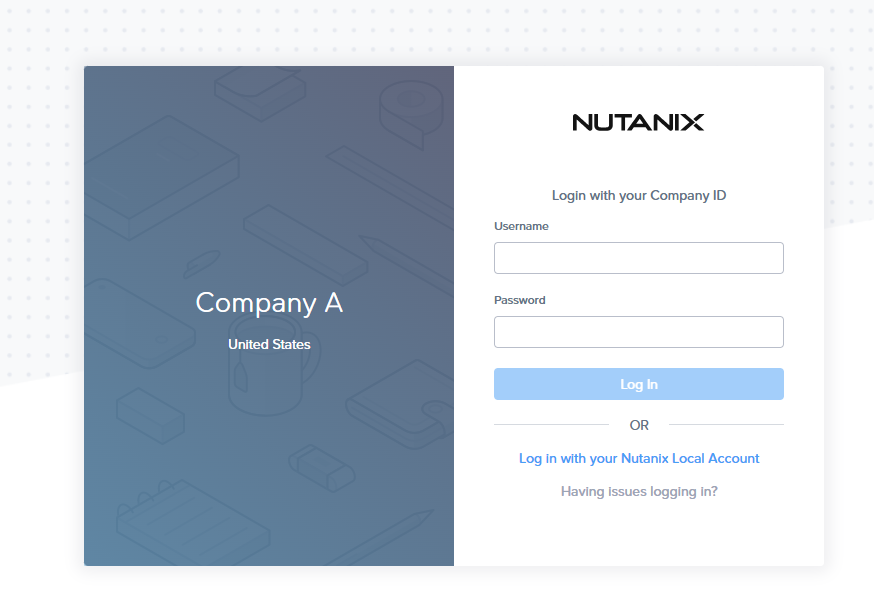
Important Notes:
This process may vary slightly depending on your specific version of Nutanix Prism (AOS 6.8 + and PC 2024 +).
This method also allows you to change the color scheme and add “blurb text” below the password field.
Some sources suggest this is a “technical preview” feature, so be mindful of potential visual anomalies.
If you’re using a welcome banner, this may appear before the login page itself, and you can also customize that separately.

